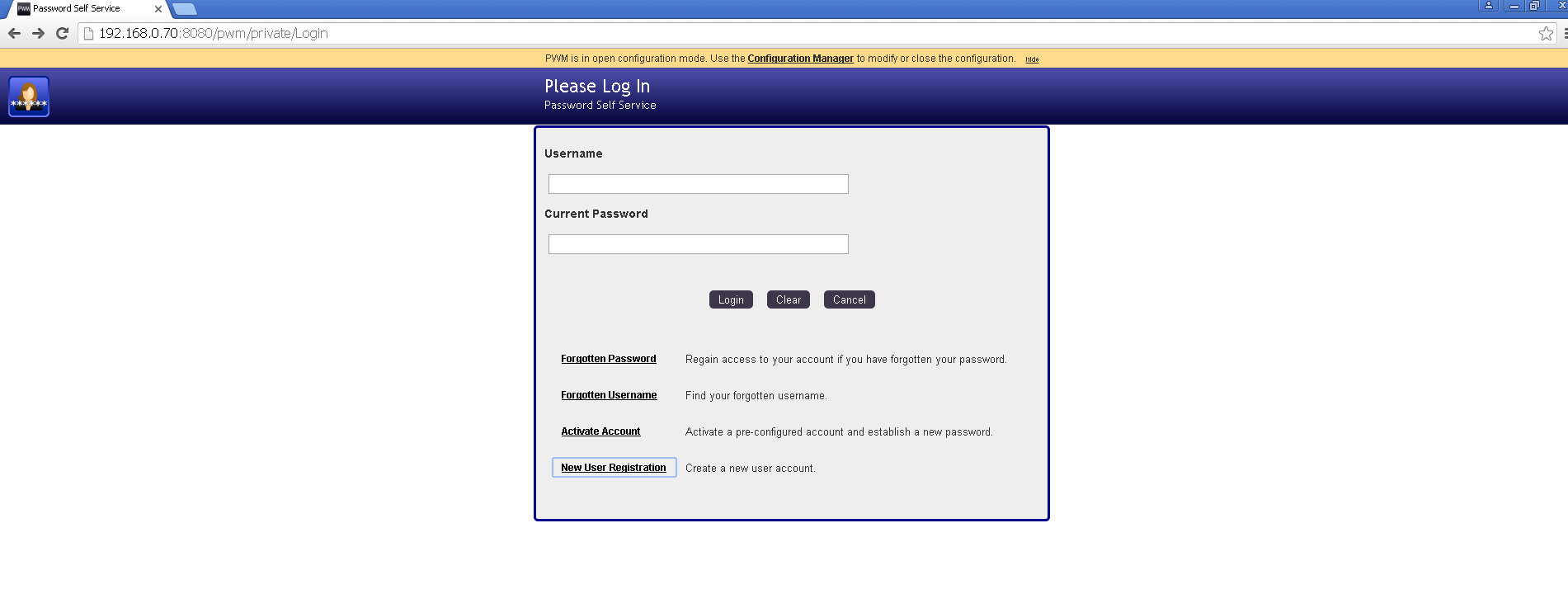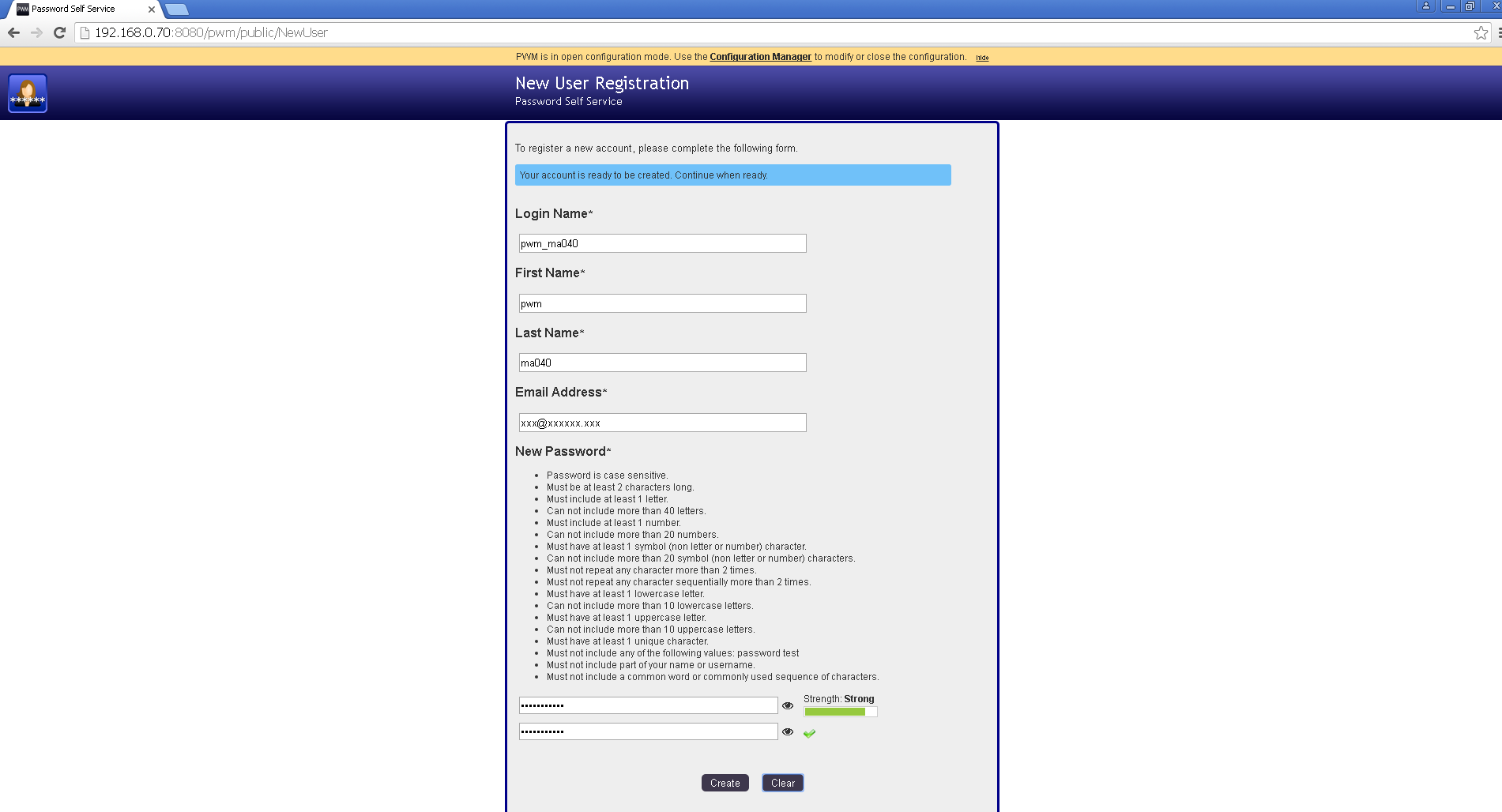PWM – Open Source Password Self Service with OpenLDAP – User Interface – New User Registration
In the login screen, we get an option for ‘New User Registration’ if it has been enabled using ‘Configuration Manager’. In this section, we will see how to create a new user using this interface. Click on the ‘New User Registration’ option as shown in the figure below.
We get the following screen for ‘New User Registration’. We need to input the Login name, First name, Last name, Email address, New password and Confirm password. The login name has to be unique. All the fields are required in the following example. We have the option to configure what is required and what may be kept optional in the configuration settings. For each attribute, we may define certain characteristics based on the type of the attribute. Enter the required field values in the following screen.
When all the input fields have been filled, we get the following message: “Your account is ready to be created. Continue when ready.” Click on ‘Create’ button to continue.
If all the input fields have valid values, a unique security code is sent to the email address mentioned in the above form. You need to copy/enter the security code that is sent to the email address. Check your email, copy the code and enter in the text box in the screen shown below.
Once the security code has been entered, we see the screen as shown below. Click on ‘Check Code’ button to continue.
If security code entered above is correct, the user account is created in OpenLDAP and we get a confirmation message “Your new user account has been successfully created.” Click on ‘Continue’ and you will be logged out of the session. Try to log in with this newly created user account. Once you are logged in, you may edit this user profile and setup security questions for your account.