Google Drive
Google drive a cloud storage and file-sync solution. Google Drive is a free service that lets us store all our files including documents, photos, videos and Google Docs online and access them anywhere. We may start with 5 GB of free space and upgrade, if needed, to 25 GB for less than $2.50 a month, and we can store practically everything for next to nothing. We can access our data from anywhere and from any device. We can easily share our data using Google Drive. Using Google drive we can sync anything, our documents, photos, music, videos on devices such as personal computer, laptops, smartphones, tablets etc. It serves as a type of offline storage to our data, so that, in case, if something goes wrong with our laptop, we can easily retrieve our data from Google drive.
I have tried to explore the benefit of Google drive in a small network with few Laptops, and tried to explore with this case study, how Google drive can be useful in such scenarios.
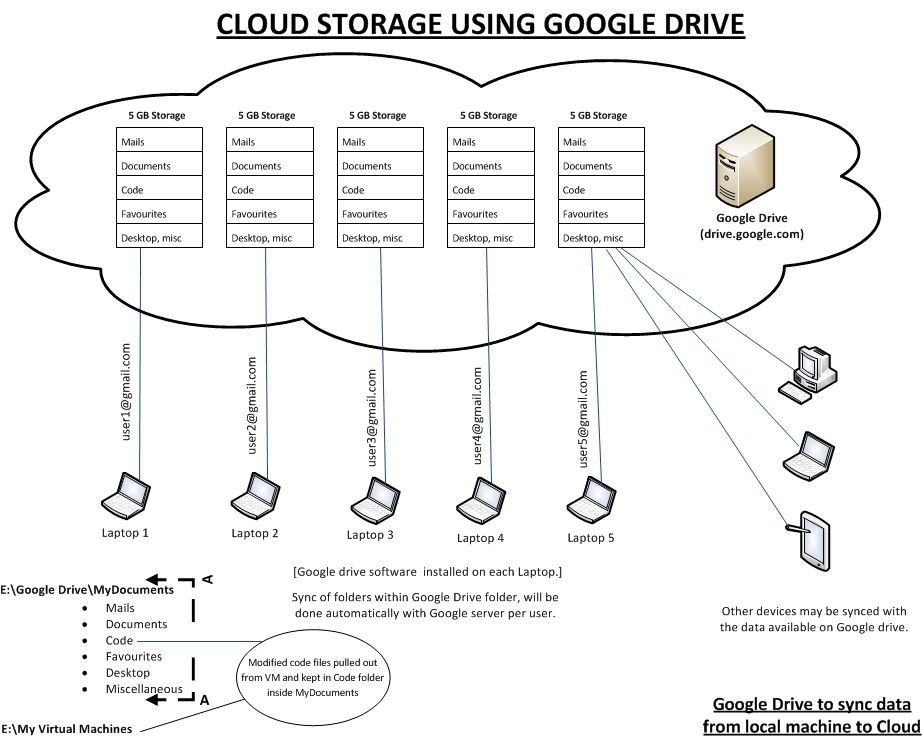
In this case study, we assume a small network of 4-5 laptops, each laptop has some documents, mails, and other data including VMWare Workstation based Virtual machines.
First of all, we install Google drive in this location E: drive, then we redirect MyDocuments to E:Google drive and plan it in a way that all data is stored inside E:Google Drive.
Once we achieve that, all data is synced automatically that is inside E:Google Drive to remote Google cloud server. This way, we get an offline storage of our data and can use it to restore in case of failure.
Google drive provides 5GB of free storage. Google drive must be set to start at boot time. This will ensure syncing of all our documents on Google cloud storage automatically.
We get web interface from Google drive that we may explore in case we need it. We can also share directories and files in this manner to the group. We can also exclude what files or folders should not be synced.
Advantages:
- Offsite copy of data
- Syncing across devices/machines
- Data availability in case of failures
- Each user controls his data and can access access it across devices and restore it in case of failures.
You can give a try to Google drive to explore yourself how useful it is by following this link: http://drive.google.com