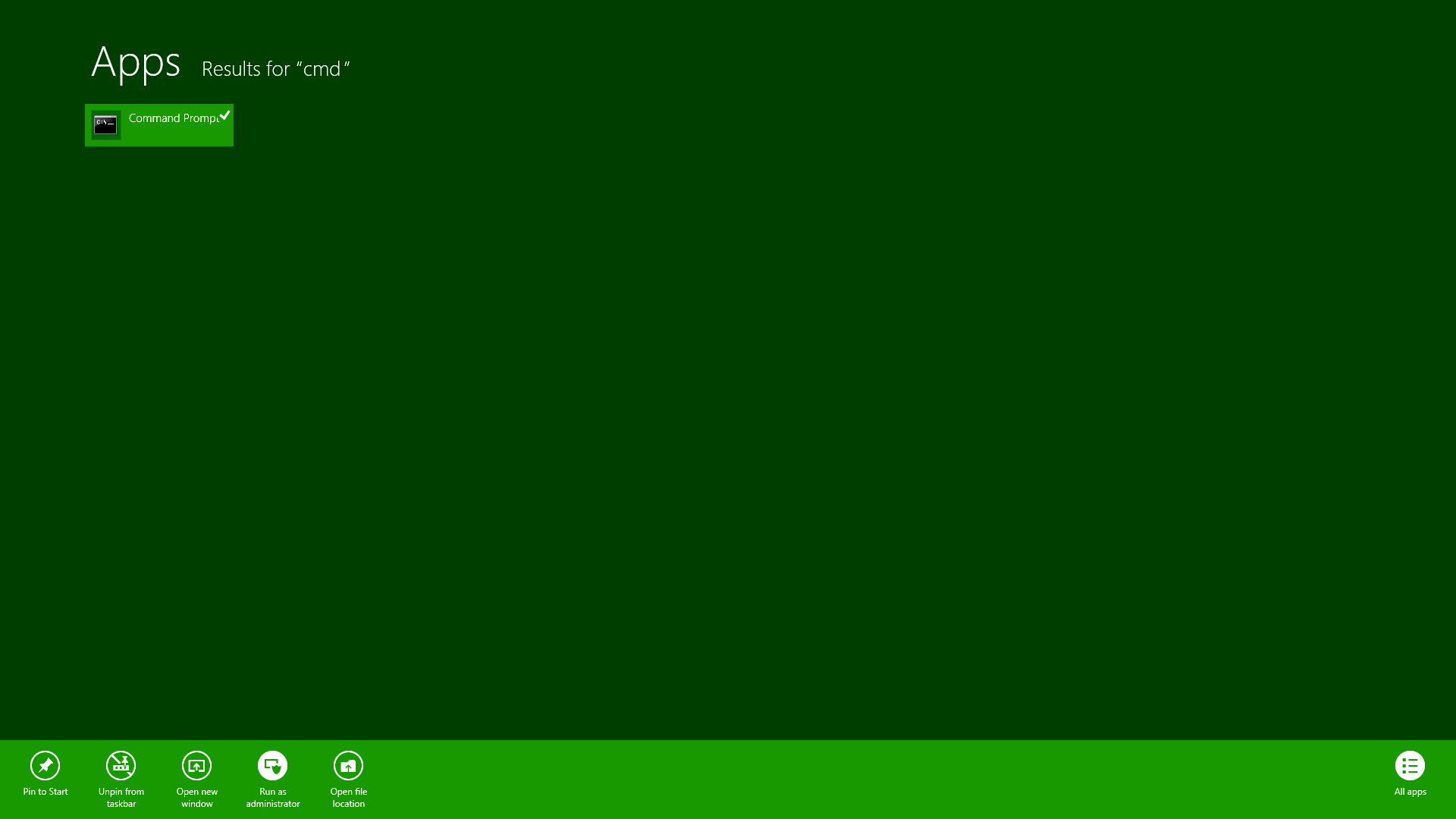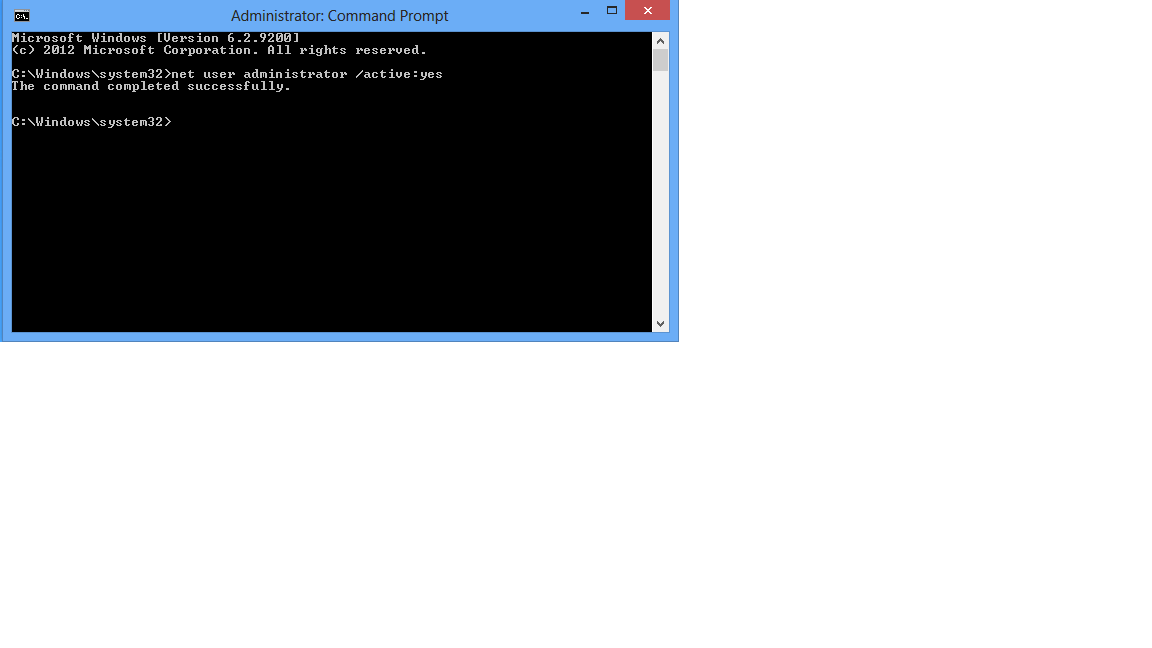How to enable administrator account in Windows 8
The built-in ‘administrator’ account in Windows 8 is hidden by default.
To enable the ‘administrator’ account in Windows 8, you need to:
- Open the command prompt using Administrator privileges. To do so, Click on the command prompt and select ‘Run as administrator’ option as shown in figure below:
Type the following command at prompt as also shown in the figure given below:
- net user administrator /active:yes
Restart Windows.
To disable the administrator account again in Windows 8, you need to:
- Open the command prompt using Administrator privileges. To do so, right click on the command prompt and select ‘Run as administrator’ option.
- Type the following command at prompt as also shown in the figure given below:
- net user administrator /active:no
- Restart Windows.
You can also enable/disable the administrator account by following the steps given below:
- Goto Settings->Control panel->Administrative tools->Computer Management->Local Users and Groups->Users->Administrator
- Right click on ‘Administrator’ user and click Properties from the system menu.
- Under General tab, there is a checkbox – “Account is disabled”.
- Check this box to disable the administrator user or uncheck this box to enable the administrator user.
- Click on OK
Restart Windows.