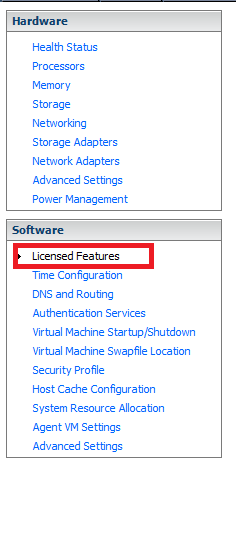How to install free ESXi license
- Connect to ESXi 5.5 host using VMware vSphere Client.
- Click on Configuration tab as shown in figure below:
- Clicking on Configuration tab shows configuration options towards Hardware and Software. Hardware options are shown in top table and Software options are shown beneath it. Under Software, the first option is Licensed Features as shown in figure below, click on this option.
- Clicking on Licensed Features, we get information towards license and an Edit button on the right side as shown in the figure below. Click on Edit…
- Click on the button: Enter Key… under the option: Assign a new license key to this host. A new pop up dialog appears, that asks for New license key. Enter the license key you got from VMware while downloading the free vSphere Hypervisor 5.5 and then click on OK button.
- Once the license is applied, the following information is shown:
- Product: VMware vSphere 5 Hypervisor (unlimited cores per CPU)
- Capacity: Unlimited CPUs
- Available: Unlimited CPUs
- Expires: Never
- This is shown in the figure given below:
The above figure shows Expires: Never, it means the evaluation mode is no more as the license has been applied successfully.