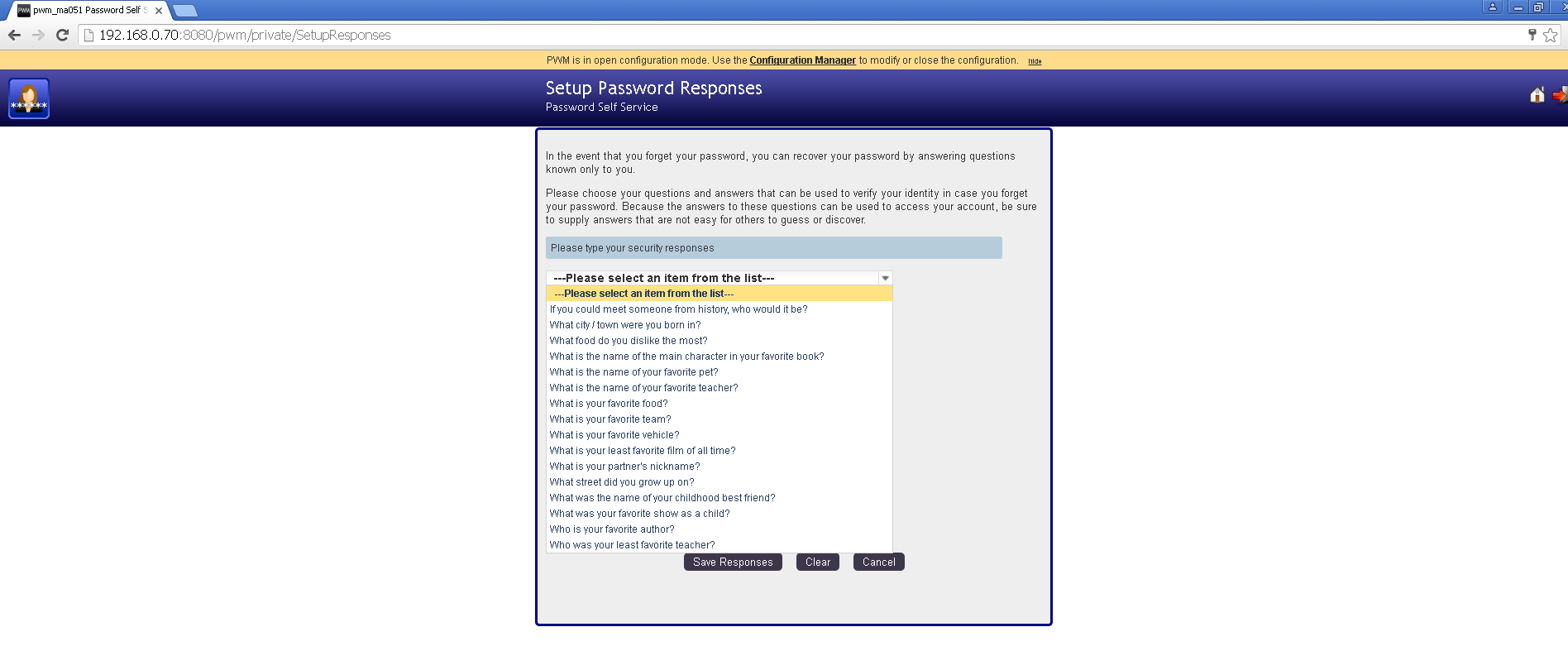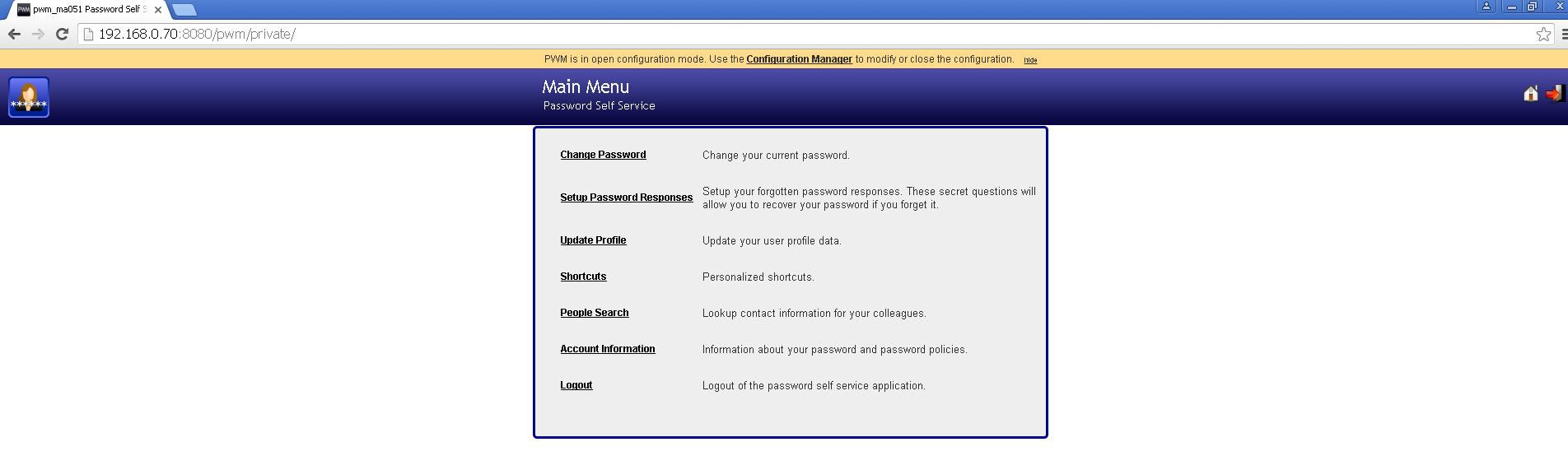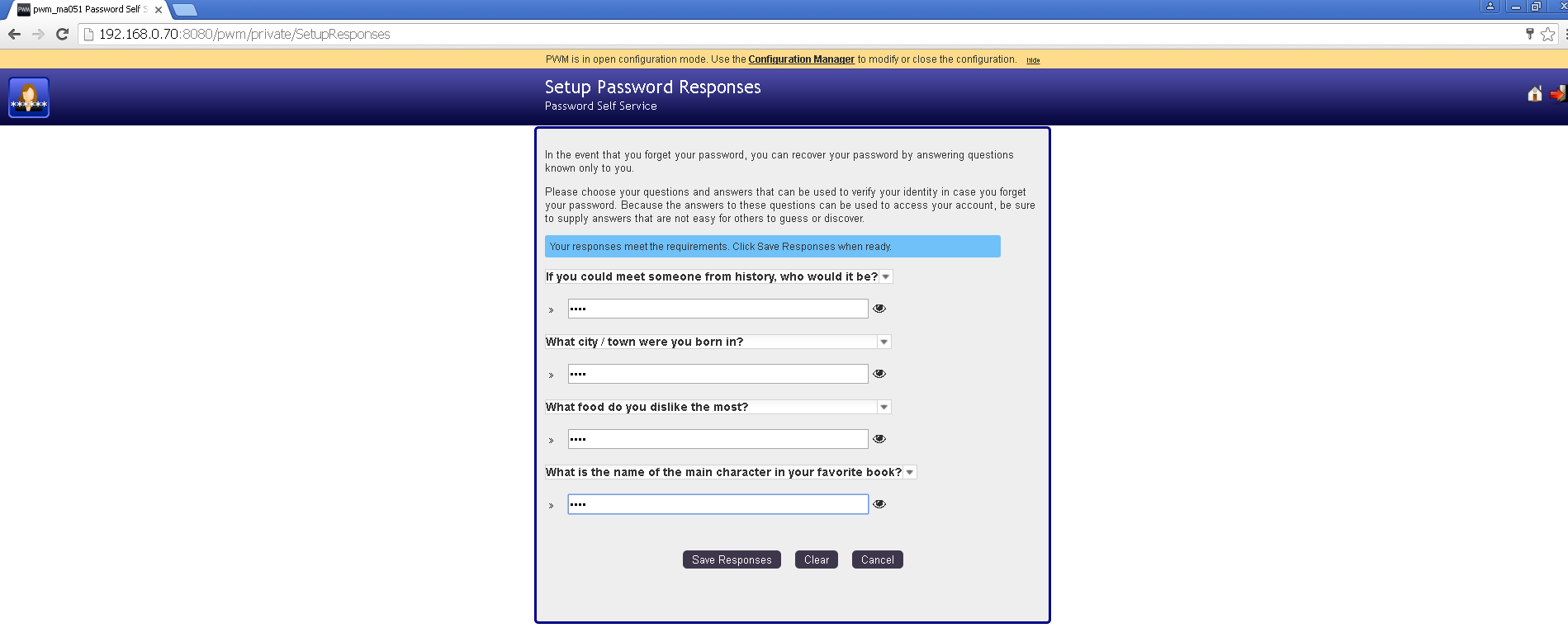PWM – Open Source Password Self Service with OpenLDAP – User Interface – Setup Password Responses
Setup Password Responses:
If we login for the first time and we haven’t yet set password responses, we need to setup password responses. Password responses are required when we need to recover our password. The following screen is shown that contains pre-configured password security questions. These questions may be modified, new questions may be added using Configuration Manager of PWM.
We need to setup Password Response, if not already done. To setup security responses, click on Setup Password Responses as shown in the following figure:
Clicking on the Setup Password Responses option in the above figure, gives us the screen as shown below. Click on “Please select an item from the list”, it will pop up security questions, select a question from the given list and enter a response for that question. The following screen shows four security questions to be setup per user account. The number of security questions to be setup, may be configured using Configuration Manager of PWM.
The following screen shows that the security questions have been selected and their responses are filled in the space provided. Click on Save responses button to save the responses for this user account.
Clicking on Save Responses button in the above screen, shows the Success screen as shown below confirming that “Your secret questions and answers have been successfully saved. If you ever forget your password, you can use the answers to these questions to reset your password.”
Back to PWM – Open Source Password Self Service with OpenLDAP – User Interface